To plan a winning strategy for your business, having full visibility into the data generated by your business processes is a must.
And to achieve this level of visibility, you’d need a way to organise this raw data into a format that provides you with a quick insight into your business.
With a cloud ERP software like Oracle NetSuite, you get powerful and flexible reporting capabilities which retrieves, analyses, and presents business data and results as they occur in real-time.
But there are several easy ways to make use of NetSuite’s reporting capabilities more effectively, so as to provide the most relevant insights that are best-suited to your decision-making processes.
Here Are Some Other Tips And Tricks That'll Help You Make The Most Of Oracle NetSuite.
In the webinar “Build Actionable NetSuite Reports and Saved Searches” recently hosted by Oracle NetSuite, we learned about some of these ways to use NetSuite to its full potential. Here are some of the highlights.
"Upgrading" Your Standard Income Statement
With NetSuite, you can generate standard reports to produce a predetermined set of results, or otherwise customise them to better meet your specific business needs.
You can customise non-financial reports with the Report Builder, while your financial reports and statements can be customised using the Financial Report Builder.
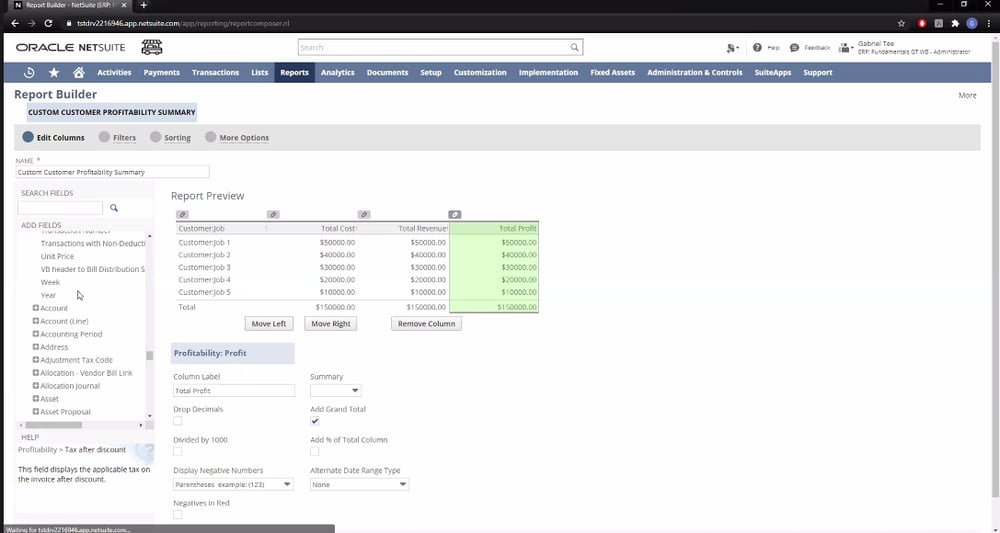
The Report Builder allows you to customise your reports.
For example, if you want to know how much profit your business is making from a particular customer, you can choose the Customer Profitability Summary option under the Reports tab, find the customer you’re looking for, and open up the Report Builder for that customer.
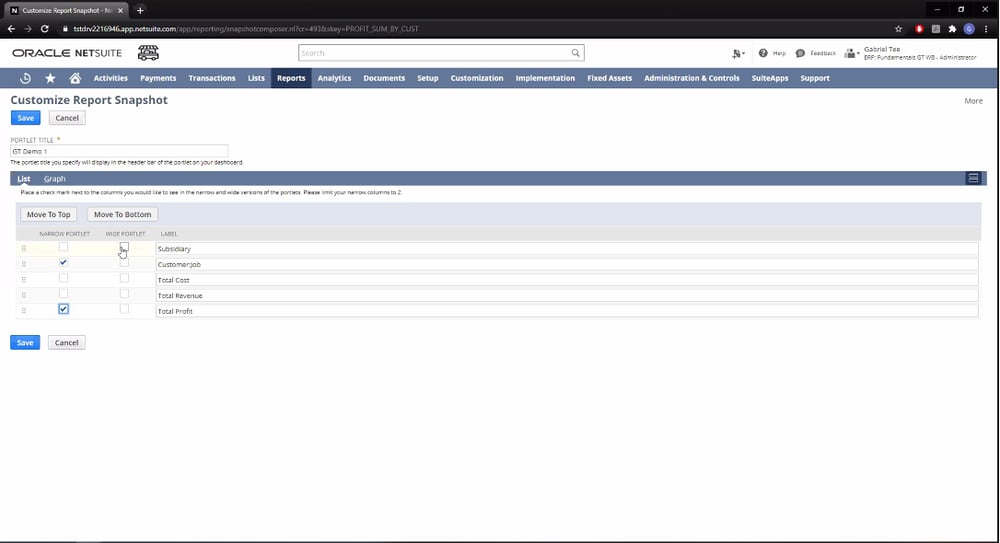
You can edit fields to customise your Report Snapshot.
You can also mouse over the customer’s name and click Customize next to it, to bring up the Customize Report Snapshot feature.
Here, you can adjust the parameters for your report snapshot of the selected customer – in this case, these include the Total Cost, Total Revenue and Total Profit from each of your customers.
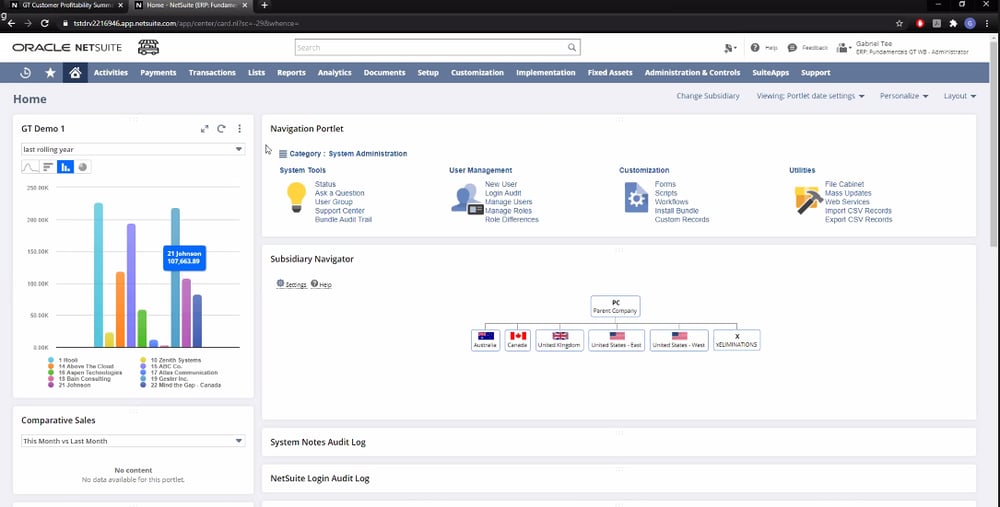
The chart shows the relative profits your business gets from all your customers.
Once your Report Snapshot has been generated, you can get a quick overview of the customer’s data through an automatically generated Trend Graph on your dashboard.
For this example, we can see at a glance which customers are providing more profits for our business.
Creating A Saved Search
You can carry out Advanced Searches to find specific transactions in NetSuite. Advanced Searches gives you a dynamic list of results, highlighting capability, and can be reused in many places to provide different displays of results.
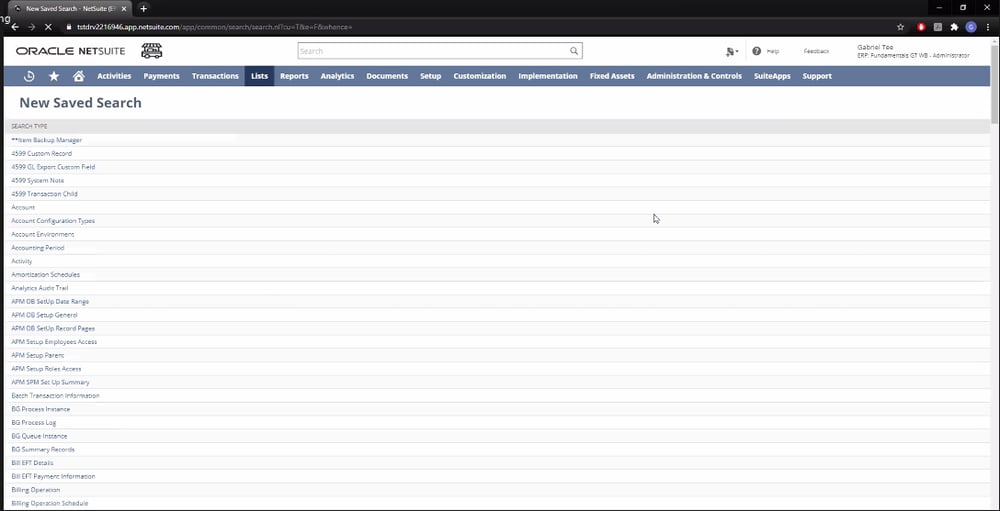
You'll find all the customers you've recently searched for in your New Saved Searches page.
If you’ve made a Saved Search for a specific customer, you can find transactions for that customer under the Lists tab, under New Saved Search.
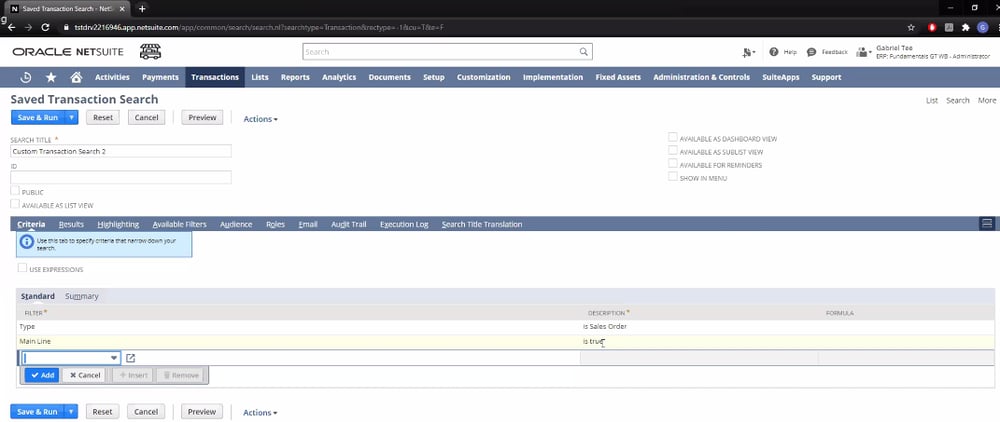
Under Saved Transaction Search, you can input your search criteria.
Clicking on the customer’s name will take you to a Saved Transaction Search page, where you can input the search criteria for the transaction you’re looking for.

These are the results produced by your search criteria.
This will take you to a search results page, which displays all the transactions that fit your search criteria.
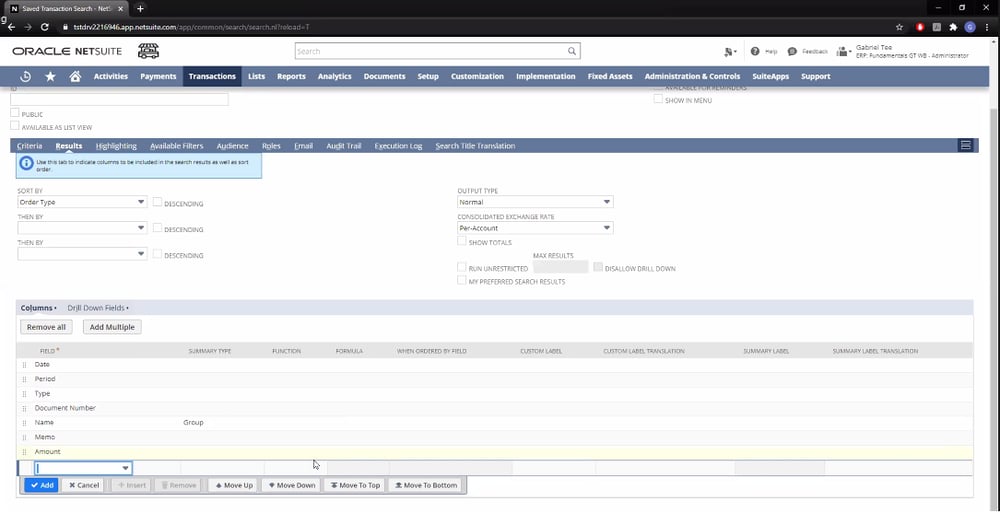
Some of the fields you can use include Dates, Type, and Document Number.
You can drill down further into your search results by including additional fields, such as Dates, Period, Type, and Document Number amongst others.
Finding Potential Risks With SuiteAnalytics WorkBooks
The SuiteAnalytics WorkBook is an in-built analytical tool in NetSuite which allows you to create complex workbooks.
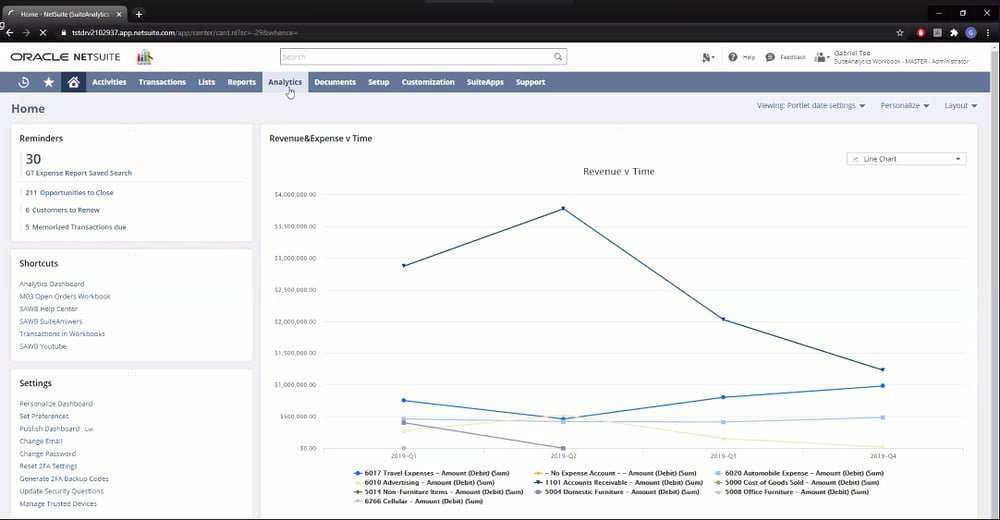
WorkBooks are useful for data visualisation.
The SuiteAnalytics WorkBook can be found under the Analytics tab, and combines pivot tables, charts and queries to facilitate data visualisation.
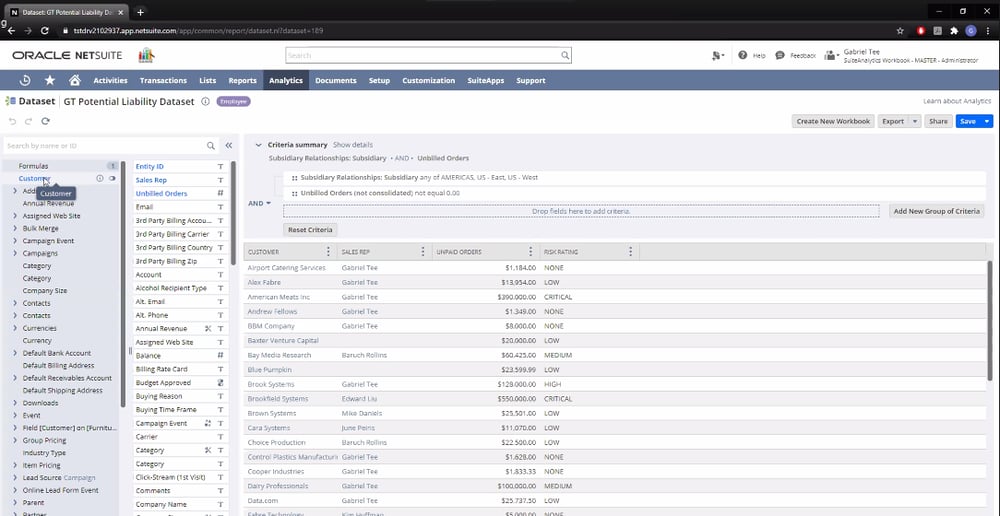
Use datasets to drill down to specific transactions.
You can also view Datasets within the same tab, and drill down to the specific transactions which comprise each dataset used to generate each WorkBook. One way to use WorkBooks is to assess and analyse potential risks that your business is exposed to.
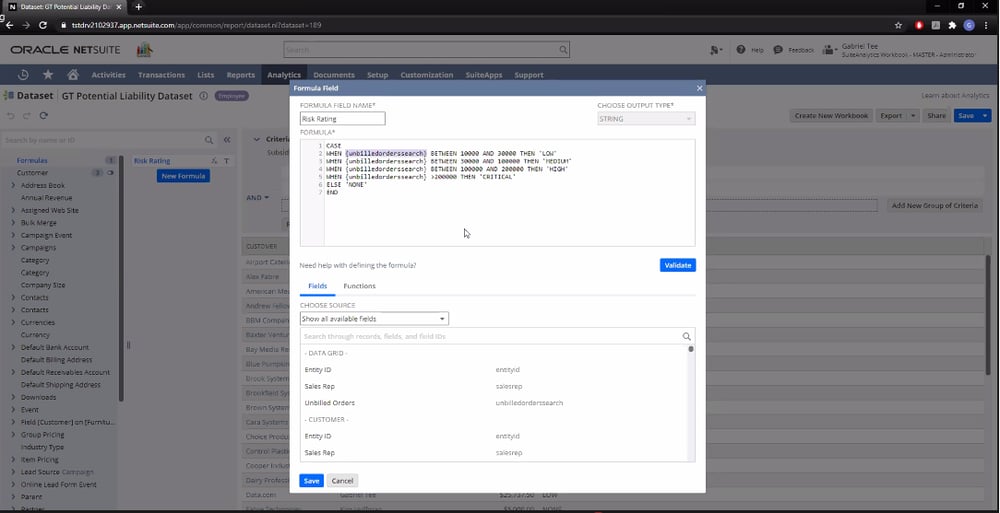
You can use formulas to categorise your data.
For example, you can input formulas for unbilled orders and divide them into various categories based on your own criteria.
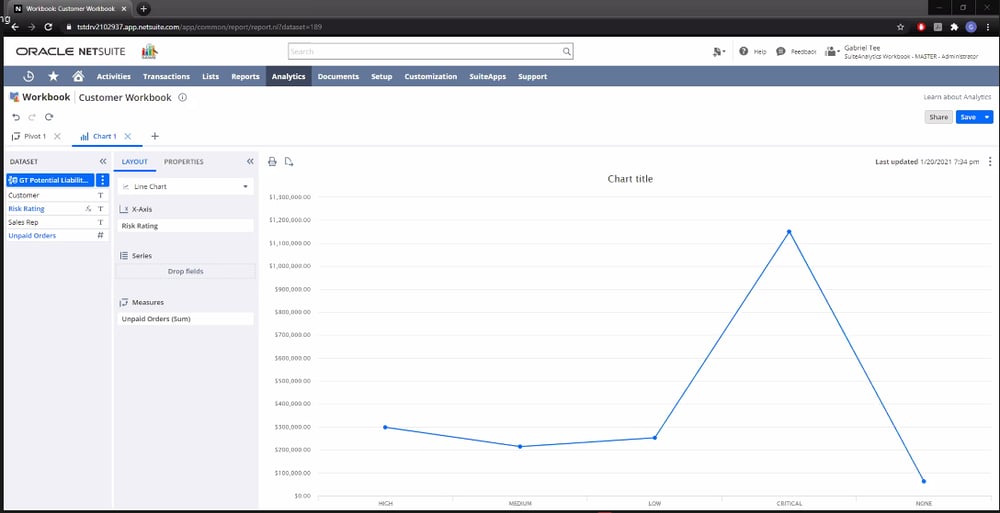
The generated chart displays data based on your categories.
This produces a chart in WorkBooks which lets you see how many unbilled orders you have in each category at a glance, giving you a quick insight as to your business’s level of exposure to financial risk.
Using SuiteFlow To Automate Processes
Last but not least, SuiteFlow allows you to create and execute workflows within NetSuite, in order to automate your business processes.
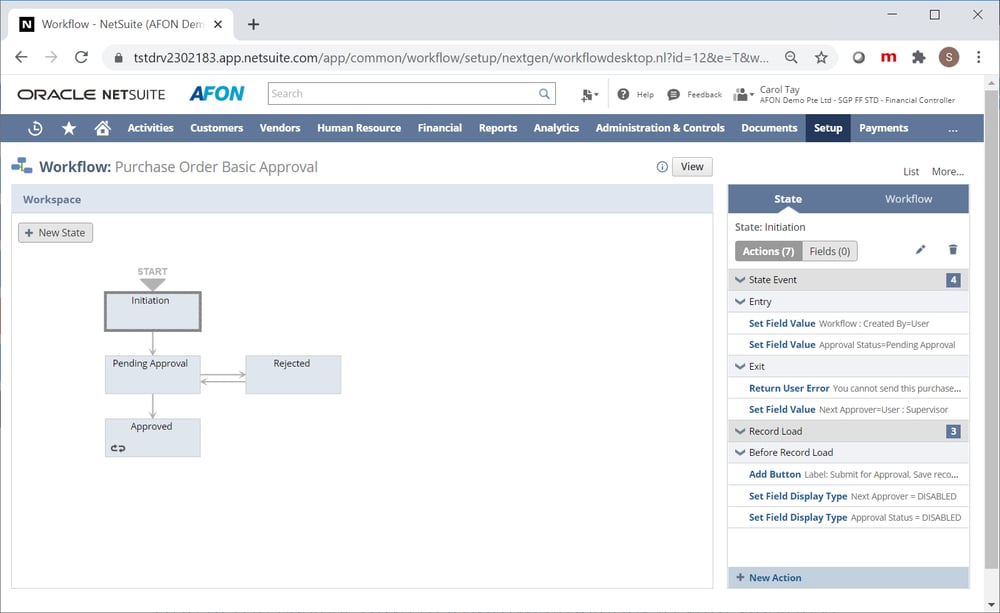
With SuiteFlow, you can automate your business processes.
For example, you could automate your Purchase Order (PO) approvals by creating and managing your workflows through the graphical user interface (GUI) provided by the SuiteFlow feature.
You can find SuiteFlow under the Customization tab, by going to Scripting and selecting the WorkFlows option.
Find Out More About The Latest Updates For Oracle NetSuite Here.
Making Effective Use Of NetSuite's Reporting Features
Oracle’s webinar provided some great tips on how to make more effective use of the powerful reporting capabilities in NetSuite.
We hope that this summary of the webinar has helped you in the same way as well, and gave you some ideas as to how you can use NetSuite to better meet your specific business reporting needs.
However, this is just a portion of the value that a true cloud ERP software like Oracle NetSuite can offer your business. To find out more about the full value of such a true cloud ERP platform, click the image below.



