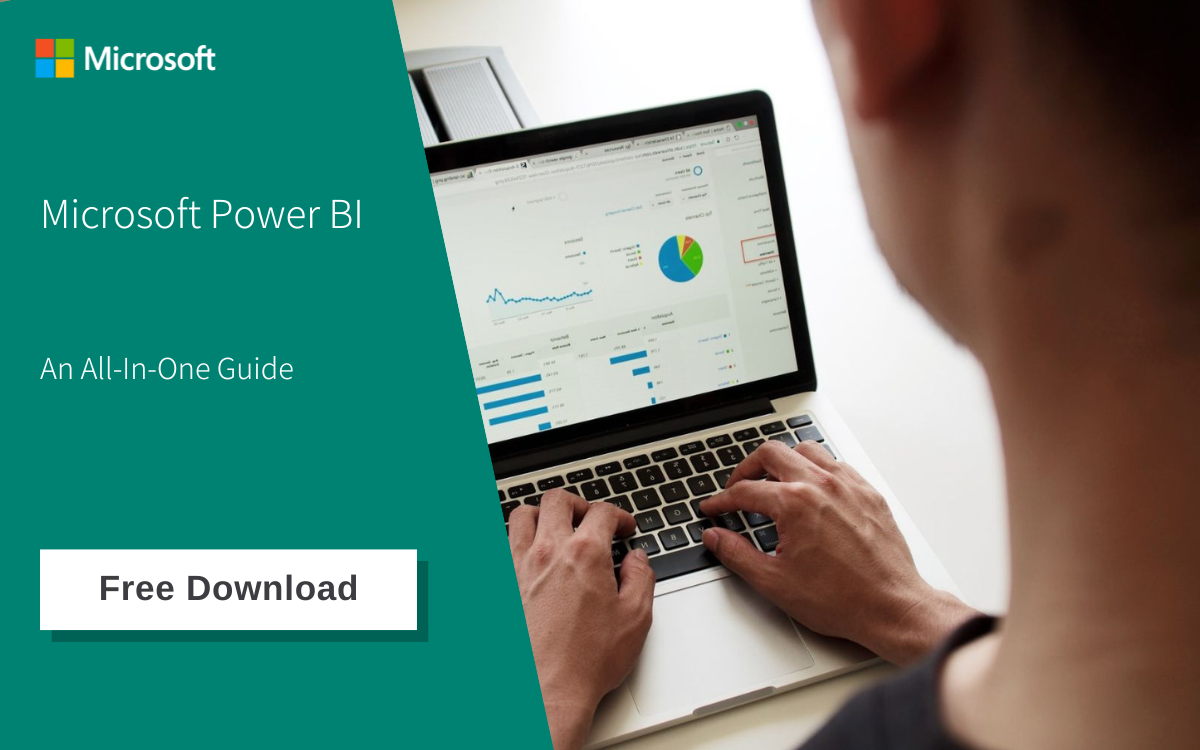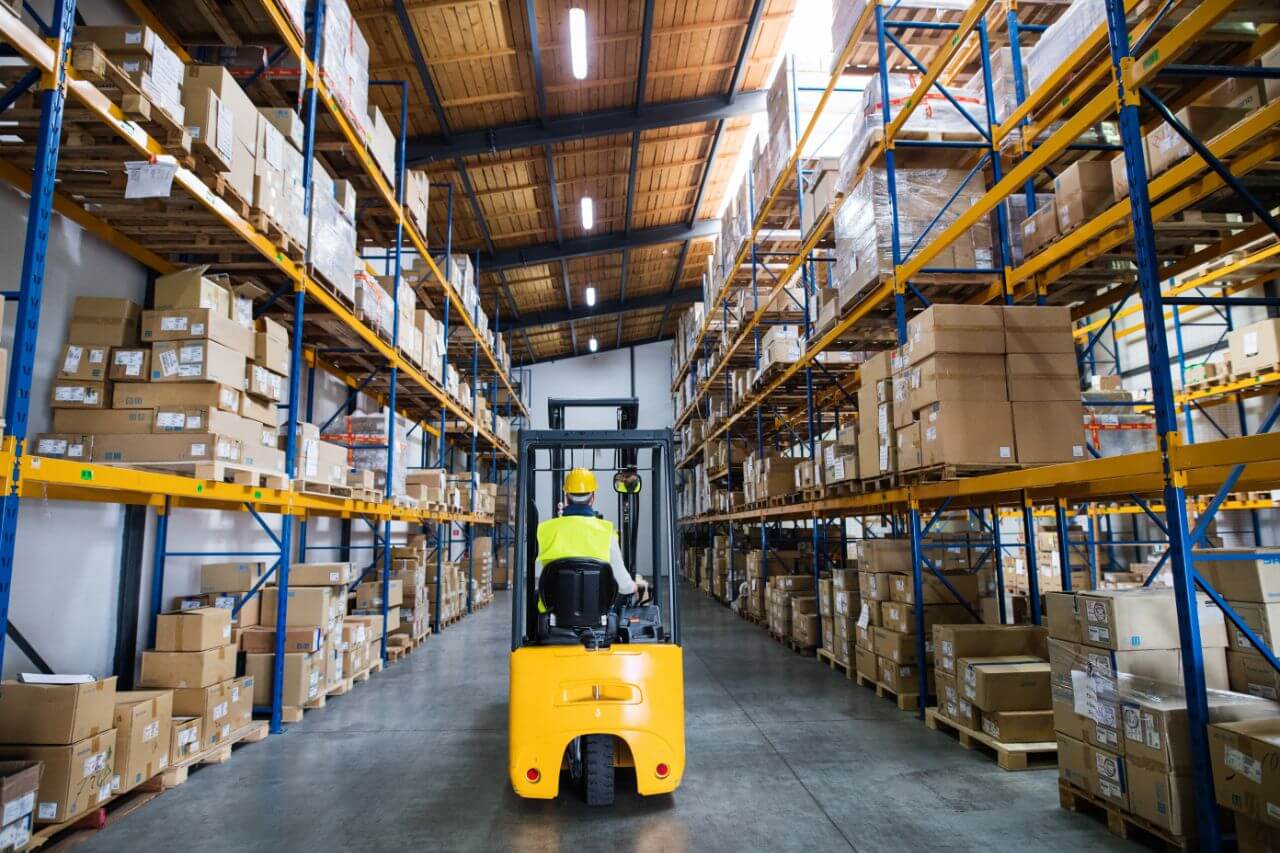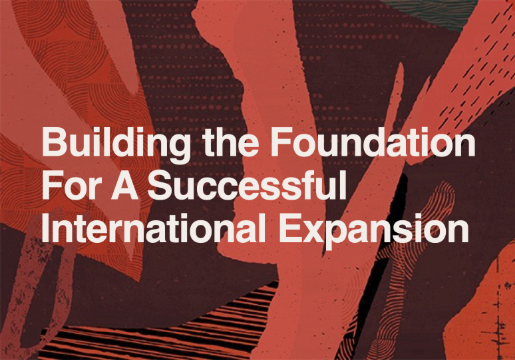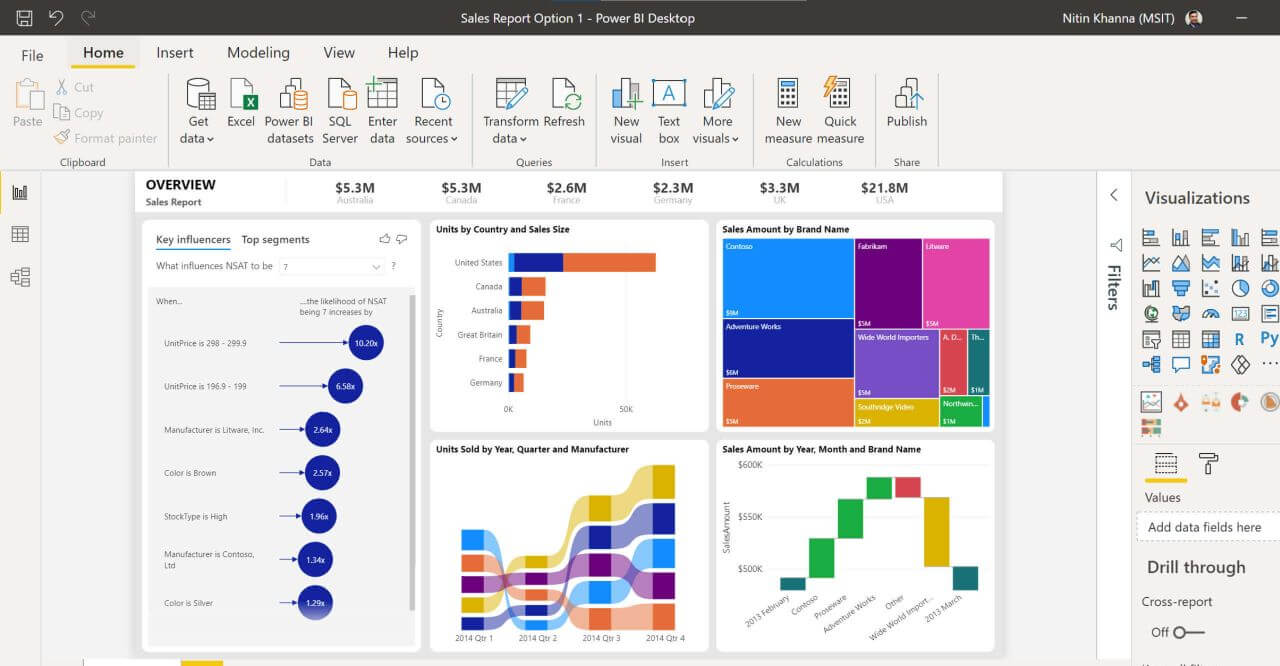In the webinar “Learn How To Leverage Power BI For Faster And Smarter Reporting” that I recently presented, I did a quick comparison of Excel and Microsoft Power BI as business reporting tools.
If you did not attend the webinar, or would like a refresher on what I covered, the link below will take you to a summary of the highlights;
In this blog post, I’d like to expand on that comparison and provide a more detailed look into the respective pros and cons of both solutions for your business reporting needs.
Differences between Excel and Microsoft Power BI Explained; Source: AFON IT
Flexibility/Ease of Setup
%20(1).png?width=1000&height=1128&name=data-sources-02%20(1)%20(1).png) Ease of importing data into Microsoft Power BI platform; Source: Microsoft
Ease of importing data into Microsoft Power BI platform; Source: Microsoft
Excel
With Excel spreadsheets, users can quickly produce a working prototype for their reports using either the built-in formulae in Excel, or with their own unique formulas. Excel is also widely used among employees, making it simpler for them to utilise and comprehend. This means they can prepare reports more quickly due to their familiarity with the Microsoft Office application.
While Excel is a versatile tool that can be useful for data analysis, its general-purpose nature can make it challenging to ensure consistency and automate report generation. This can lead to a significant amount of time spent preparing data before analysis can take place.
Moreover, the lack of built-in automation features can prolong the process of creating reports, particularly when working with large data sets.
Because of this, despite the flexibility and relatively low learning curve of Excel, its limitations in automation and consistency make it less than ideal for certain data analysis tasks and streamlined report creation.
Power BI
Power BI has a higher bar to entry than Excel, and it takes longer for users to produce a functional prototype of a report and calls for some familiarity with data modelling and visualisation.
Additionally, Power BI has an advantage over Excel because to its capacity for managing huge datasets, and it allows users to quickly connect to a wide range of data sources - such as databases and cloud services - which are then used to automatically create data models that are suitable for analysis.
Although Power BI Desktop is free, users must have either the Pro or Premium subscription tiers in order to share and publish the reports they have created. If there are a lot of end users which need to share reports with each other in your business, this could raise the overall cost of adopting Power BI.
Training someone to develop Power BI reports or hiring someone exclusively for Power BI development can be costly. Instead, a third-party vendor can help you create the backend Power BI code, framework, and visualisations, and teach your employees how to get data insights from Power BI.
Visualisations
%20(1).png?width=1000&height=562&name=power-bi-dashboard%20(1)%20(1).png) Microsoft Power BI Dashboard; Source: Microsoft
Microsoft Power BI Dashboard; Source: Microsoft
Excel
Basic visualization features are available in Excel, which can be used to create reports with simple charts and graphs, but their customization and interactive capabilities are constrained. Users can change the type and style of the chart, but ultimately have little control over the chart's layout and design. The static nature and lack of interactive functionality of Excel's visuals further constrains the level of analysis that users can undertake.
Power BI
Charts, graphs, maps, and tables are among the many built-in visualisations that Power BI offers. Users can easily change the layout, style, and design of these visualizations to fit their preferences. Additionally, Power BI offers interactive visualisations that let users go deeper into the data and carry out more in-depth analysis. In addition to the built-in visualisations, Power BI users can also add more visualisations as needed by downloading them from the app store.
Power BI's drill-down features allow users to explore data at a more granular level by diving deeper into hierarchies or categories within visualizations. These features help uncover underlying trends, patterns, or anomalies in the data that might not be immediately apparent.
Users can interactively navigate through different levels of data, starting from a high-level overview and gradually moving to more specific details. This functionality enhances data analysis by providing a more comprehensive understanding of the relationships between data points and revealing insights that can inform better decision-making.
Although Power BI offers powerful visualisation capabilities, successful use of them necessitates some familiarity with data modeling and visualization on the part of the user. Additionally, users who are unfamiliar with data analysis may find Power BI's visuals overwhelming and may need some instruction to use them effectively.
Security and Data Governance
%20(1).jpg?width=1000&height=666&name=fly-d-C5pXRFEjq3w-unsplash%20(1)%20(1).jpg)
Excel
Excel offers basic security features, such as the capacity to password-protect a worksheet or workbook. This capability is constrained, though, as any information contained in the locked report can be compromised if a bad actor with the password uses it. Additionally, there is no built-in functionality to limit the persons who may view the data in an Excel-based report, making it challenging to preserve data quality and manage access.
Power BI
Compared to Excel, Power BI offers more robust data governance and security features. With access control, managers can limit user access to specific data, reports, or dashboards by setting user permissions. Through its data-level security feature, which enables administrators to manage which users can view particular data based on role or group, Power BI also offers data protection.
Power BI, with a subscription to Power BI Service, provides advanced features such as datasets and datamarts, ensuring a single source of truth for data and granting all users access to consistent information. This eliminates data duplication and discrepancies, leading to more accurate reporting.
To enhance data governance, Power BI can also restrict access for specific users, allowing them to view only the necessary reports and data for their tasks. These exclusive features emphasize the value of a Power BI Service subscription for improved data management and governance.
In contrast to Excel, Power BI demands a higher level of technical expertise to establish security measures. Users' permissions and data-level security must be configured and managed by your administrators, who may not be specialised in managing Power BI and might have some difficulty doing so as a result. However, acquiring the services of a third-party vendor with expertise in Power BI can set your business up for success in this aspect.
Additionally, Power BI is more expensive than Excel since its security and data governance tools are only included in the Pro and Premium subscription tiers.
Time-To-Insight
.png?width=1000&height=475&name=power-bi-mobile-apps-all-up%20(1).png) Access Microsoft Power BI on the go from a variety of devices; Source: Microsoft
Access Microsoft Power BI on the go from a variety of devices; Source: Microsoft
Excel
Business data has a shelf life, and needs to be utilised as soon as it is generated for best effect. Any data that has persisted past its shelf-life, and thus stale, is not as useful as freshly-generated data when it comes to deriving insights.
After all, you wouldn't drive a car with a dashboard that has a lag time of one minute. Why should you have to manage your business with data that's out of sync with what's actually happening in your operational processes?
Thus, a good reporting tool should enable a short time-to-insight period; that is, the time between when the data is generated, and when it's been processed to be ready for analysis.
Excel is a strong tool that has been employed by businesses for many years to produce reports and analyse data. However, when it comes to time-to-insight, it lacks in a number of ways when compared to Power BI.
Maintaining Excel dashboards is labour-intensive, especially when there are numerous user groups involved. Manually updating data, making charts, and managing several spreadsheets at once is not only time-consuming, but also error-prone.
Also, Excel-based reports are not designed to be mobile-friendly. This makes it difficult to users to access reports for the insights they need when they're away from their desktop computers.
Power BI
On the other side, Power BI offers users mobile-friendly reports with responsive design that are simple to view from any device. This makes it simpler for business owners to manage their data wherever they are.
Users can subscribe to emails and notifications with Power BI, which helps to automate and increase productivity. In contrast, Excel needs users to manually check for updates, which makes it simple to overlook significant changes. Users can opt to receive notifications when updates are made to Power BI reports, which makes it simpler to stay up to current with the data.
Power BI: A Solid Choice Of Reporting Tool Over Excel
%20(1)-1.png?width=960&height=540&name=Capture%20(2)%20(1)-1.png) Overview of differences between Microsoft Power BI and Excel; Source: AFON IT
Overview of differences between Microsoft Power BI and Excel; Source: AFON IT
With this in-depth look into their respective strengths and weaknesses as business reporting tools, I’m sure you can see why Power BI is, in many aspects, a more appropriate tool for business reporting than Excel.
While generating reports with Power BI has a steeper learning curve for your end users and a higher cost of entry than doing so on Excel spreadsheets, it makes up for that with its ability to connect to large datasets and automate data preparation.
And unlike Excel, Power BI also offers superior visualisation capabilities, robust data governance and security features, ensures all of your users draw from a single source of truth, and can access reports and gain insights from any location through the use of mobile devices.
As such, when it comes to your business reporting needs, Power BI is worth the additional investment as a much more powerful solution than relying on Excel spreadsheets.
If you’d like to know how to get started with an implementation of Microsoft Power BI, we at AFON IT Pte Ltd can help you with that. Drop us a note here and our consultants will get back to you shortly, or give us a call at +65 6323 0901.
Alternatively, if you'd like to find out more about Power BI itself, click on the image below for our all-in-one guide to the business intelligence solution from Microsoft.