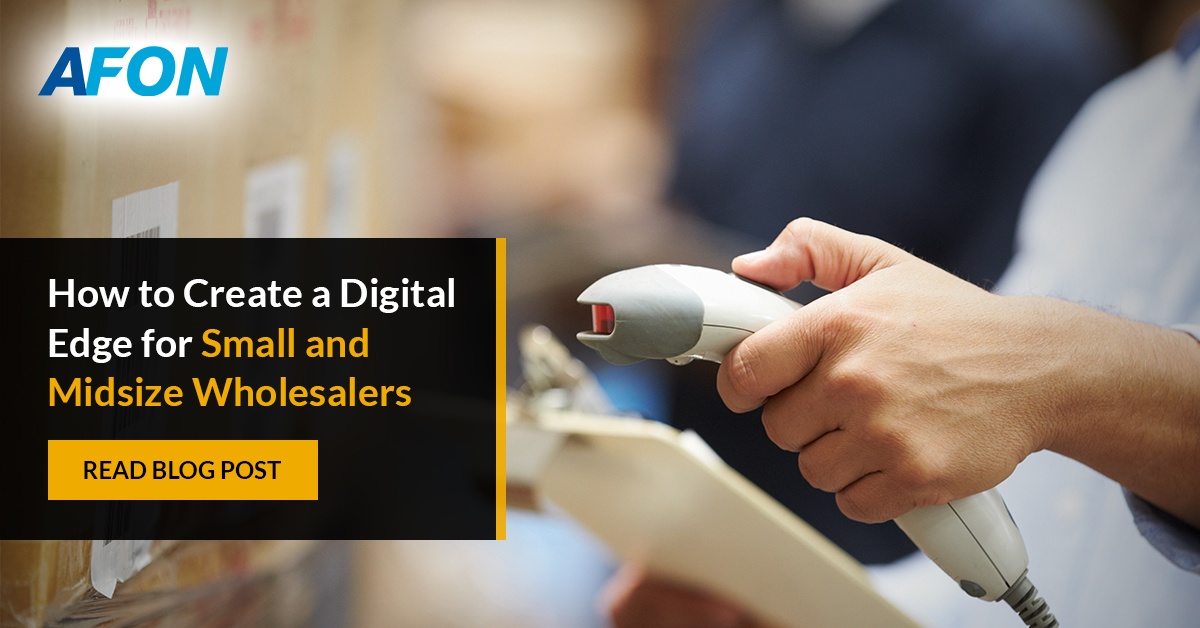When it comes to managing the inventory of your business, SAP Business One is well-known as an ERP software product with one of the most robust inventory management modules in the market today.
This makes it a solid choice for small- and medium-sized enterprises (SMEs) which distributes and/or retail physical products, and thus need a solution which can streamline the inventory management process.
But did you know there are a few hacks you can use in Business One to boost the efficiency of your inventory management?
Here are five of these hacks you can use with the ERP software to optimise inventory management, and get more done in less time.
1. Track Your Inventory Using Bin Locations
%20(1).png?width=1000&height=539&name=loio82367488acd94fed99191fb3962a74b8_LowRes%20(1)%20(1).png) Overview of warehouse and its bin locations; Source: SAP Help Portal
Overview of warehouse and its bin locations; Source: SAP Help Portal
Using bin locations to track your inventory is one of SAP Business One's most practical features. Your warehouse's bin locations are designated spaces where you keep your stock.
You can swiftly and easily identify specific products when you need them by giving each item in your inventory a bin location. When it comes to selecting, packing, and delivering orders, this can save you a lot of time.
Bin placements can also be used to monitor inventory levels and make sure you always have enough stock on hand.
To use bin locations in SAP Business One, go to Inventory > Warehouse > Bin Locations. From there, you can create new bin locations and assign them to specific items in your inventory.
2. Configure Automated Stock Alerts
%20(1).png?width=960&height=592&name=Minimum%20stock%20deviation_SAP%20(1)%20(1).png) Setting up alerts (e.g. Deviation from credit limit) in SAP ;Source: SAP Community
Setting up alerts (e.g. Deviation from credit limit) in SAP ;Source: SAP Community
Configuring an automated inventory notifications, which in SAP Business One is called a predefined minimum inventory alert, is another helpful inventory management trick in SAP Business One. You can use this function to get alerts when inventory levels for your products fall below a predetermined threshold.
You could, for instance, configure an alert to inform you when you have just five units of a specific item left in stock. This can help you to reorder inventory in a timely manner, so you never run out of stock.
To set up inventory alerts in SAP Business One, go to Inventory > Inventory Transactions > Goods Issue. From there, you can select an Item No., and enter a value in the Quantity field that exceeds the minimum inventory level of the item defined in the Item Master Record.
Finally, go to Administration > Alerts Management, search for the Alerts you’ve configured, and select the Active checkbox for the users who should receive these alerts
3. Use Cycle Counting To Improve Inventory Accuracy
%20(1).png?width=1000&height=386&name=Inventory_counting1%20(1)%20(1).png)
SAP Business One's inventory counting allows the warehouse manager to determine the frequency of stock counts based on cycle count determinations. (e.g. to count high value (A items) monthly, lower value (B items) every 3 months); Source: Kennedy Thomas
Another way you can improve the accuracy of your inventory levels is by utilising cycle counting. As opposed to the traditional annual inventory count, cycle counting involves counting a small portion of your total inventory on a regular, frequent basis.
Because you’ll be counting your inventory more frequently, cycle counting means you’ll be able to identify and correct discrepancies, and maintain a high degree of accuracy in your inventory levels.
To use cycle counting in SAP Business One, go to Inventory > Inventory Transactions > Cycle Count Recommendations. You can then specify which items should make up your criteria in the Cycle Count Recommendations – Selection Criteria window.
You may then choose various settings for implementing automatic cycle counting in your warehouses through Business One.
4. Create Points For Automated Reordering
%20(1)-2.jpg?width=1000&height=666&name=shutterstock_1021931131%20(1)%20(1)-2.jpg)
Ensuring that your current stock is at an optimal level is often more challenging than it looks. Fluctuations in supply and demand may mean that you have more stock than your business can handle at certain times, and face stock-out situations at other times; both of which can be costly to your business.
SAP Business One comes with a material requirements planning (MRP) feature, which supports your purchase planning and helps you set your reorder points at the correct level. This helps you avoid unnecessary purchases which unnecessarily raise your inventory carrying costs, and also avoid stock-out scenarios.
You can set up automatic reorder points in SAP Business One if you have inventory goods that you must always retain on hand. As inventory levels drop below a predetermined level, you can automatically reorganize it with this capability. By doing this, you can prevent stockouts and guarantee that you always have the supplies you require on hand.
Go to Inventory > Inventory Posting > Inventory Posting in SAP Business One to configure automated reorder points. You can then create reorder points for specific items or groups of objects.
5. Track Your Inventory With Serial And Batch Numbers
%20(1).png?width=1000&height=438&name=aaeaaqaaaaaaaaxwaaaajgy0ngnkmjczlta2ytytnduyoc04mdu0lwi5mmu1mgrizjlmzq_864877%20(1)%20(1).png) Overview of the serial/batch validation method in SAP Business One; Source: Irfan Ullah
Overview of the serial/batch validation method in SAP Business One; Source: Irfan Ullah
Finally, you can use serial and batch numbers to track inventory in SAP Business One at a more specific level.
While batch numbers are used to identify groupings of things that were created or received at the same time, serial numbers are unique identifiers that are assigned to individual items.
You may keep track of specific goods or batches of items utilizing these tools throughout the full inventory management process.
You can choose to manage serial numbers on every transaction – every time inventory is received, issued, transferred or produced – or on release only – that is, when inventory is issued internally or externally. Both options are also available for batch numbers.
To update serial numbers without referring to a specific item, go to Inventory > Item Management > Serial Numbers > Serial Number Management. As for updating batch numbers without referring to a specific item, go to Inventory > Item Management > Batches > Batch Details.
Hack Your Inventory Management Process In SAP Business One
SAP Business One comes with a robust inventory management module that provides a variety of capabilities to aid in more effective inventory management.
By using some of its most powerful features such as bin locations, automated inventory alerts, cycle counting, automatic reorder points, and serial and batch numbers, to name a few, you can streamline warehouse operations, save time, and increase profits.
This, in turn, can help you optimise your inventory management processes, minimise errors, and ensure you always have the inventory you require on hand.
As a current user of SAP Business One, would you like to know more about how the ERP software can optimise your inventory management processes, amongst other aspects of your business?
As a 7-time Top SAP Business One Gold Partner, AFON is one of the top vendors for the ERP software in Singapore, with the largest customer base in the country. We bring extensive experience and expertise with Business One to the table, and are equipped with the knowledge and skills to help you get the most out of SAP's ERP software for SMEs.
If you'd like to enquire about our services, do drop us a note here and one of our consultants will get back to you. Alternatively, do give us a call at +65 6323 0901.